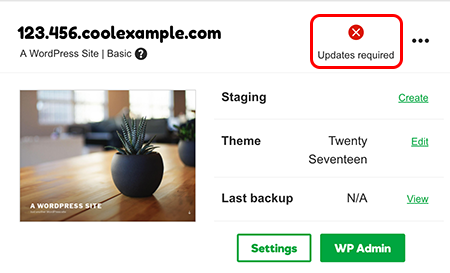
If you have more than two Managed WordPress websites, you can check for updates on the site's Settings page.
To make sure your Managed WordPress site is safe from security issues and that it's operating at the fastest speed, you should update the theme and plugins for the site when available. If your theme and plugins aren't kept up-to-date, they may not always be compatible with the most current version of WordPress.
Note: If you have only one or two Managed WordPress sites, in your WordPress Sites list you'll see a notification that an update is required.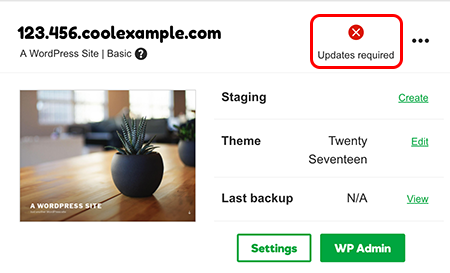
If you have more than two Managed WordPress websites, you can check for updates on the site's Settings page.
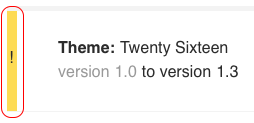
Article ID: 1050
Created On: Mon, Nov 16, 2020 at 7:58 PM
Last Updated On: Mon, Nov 16, 2020 at 7:58 PM
Online URL: https://www.heartinternet.uk/support/article/update-theme-and-plugins.html