
When a customer purchases a product in your online store, a new order is created on the back end. By navigating to the WooCommerce > Orders page, you can view and edit each order separately. For individual orders, you can change the order status, refund an order, modify the order line items, and do much more.
Select a question to find out more:
After clicking on an order, the first block you'll notice is the Order Details block. Here you can find an overview of information relevant to the order like:
In this block, you can also edit most of the order details, like changing the status of an order, the date and time the order was placed, and even the billing and shipping details.
More specifically:
For the Billing and Shipping information, you can click on the button highlighted below:


For every order, you can also view and make some changes to their line items. Often, you can add more items and recalculate the total, refund, and even apply a coupon on this page.
In this block you can see:
In this block, you can also edit some elements of the line items, or add new line items to the order as detailed on the WooCommerce documentation.
In this page, you can also add custom meta fields for your orders. You can do that by clicking on the Add custom field button in the block below:


Order notes is a helpful tool of keeping track of any events happening from the start of life of an order. Some payment gateway plugins, as well as WooCommerce, will add important system notices in this block, but you can also create admin notes that other store owners can see, as well as customer notes for your customers.
For a quick overview, order notes are using the following colors:
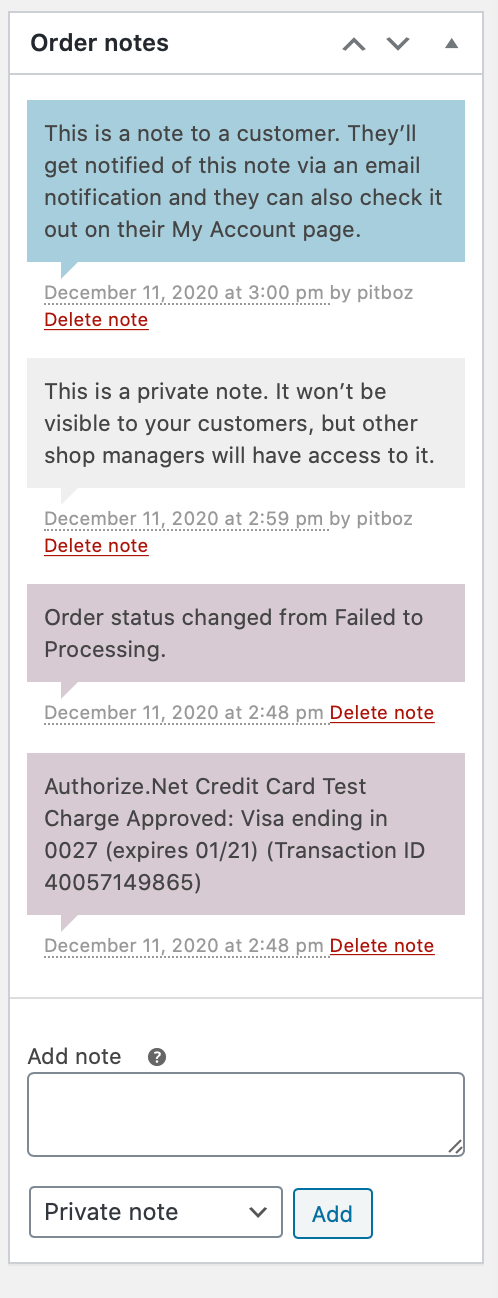
You can find more information about viewing and editing individual orders in the WooCommerce documentation.
Article ID: 1629
Created On: Wed, May 12, 2021 at 2:06 PM
Last Updated On: Wed, May 12, 2021 at 8:43 PM
Online URL: https://www.heartinternet.uk/support/article/how-can-i-view-and-edit-an-order.html