So what is GNOME 3? Simply put, it’s a graphical Linux desktop. Read on to find out more…
If you’re a Fedora (an RPM-based, RedHat-sponsored free OS) user, then you’ve probably heard both good and bad things about GNOME 3: “It’s the best thing since sliced bread”, “It’s an unholy mess”, etc. While these might sound rather dramatic, I decided to give it a go: I installed it on my work and home desktops.
I work at Heart Internet as a Linux System Administrator, so I’m certainly not afraid of trying out new things. After I installed the OS (a very easy procedure, very smooth, no problems, and certainly one of the best installers for an OS I’ve ever experienced), I was presented with this rather empty looking screen:
Wow! I like minimalist, but this is crazy! Now what?
There are two main ways you get to see your apps. Either move the mouse to the top left of the screen, or press the Windows key. Then the screen fades away, and you see your favourite (and running) apps in the top left. Now if you just start typing, it’ll find your apps and contacts as you type. Or you can browse them, using the mouse, just as you’d expect to be able to.
I’m a Chrome user, so I opened Firefox and downloaded Chrome. The package installer took care of that, and before I knew it, Chrome was in my list of apps. I like Chrome to be easily accessible, so I mouse-top-left, right click and remove Firefox, find Chrome, and drag it to where Firefox was. Now it’s always there. I removed most of what was there and added more of my own faves.
One thing that I like about GNOME 3 is that after starting an app from my favourites, I don’t get a new icon or button representing the running one. It just gets a nice shine underneath it (I am running gedit here too):
Then I thought to myself: I don’t really care if I know if an app is running, if I want to use the app, I launch it. Computers are fast enough these days for me to barely notice if it’s starting or is already running (and having an SSD in my machine certainly helps there!).
OK, what else? How do I get to my files?
A quick press of the Windows key, a quick type of the word “files”, and a quick press “Enter”, and hey presto, there’s the familiar file system. There’s no Desktop folder, which I thought was odd, but then I realised (again), that my Desktop is something I just clutter. I’m now more aware of the proper places to store stuff (Documents, Downloads, Music, Pictures, Video). I’m running a cleaner computer and I don’t even realise I am. Love it!
What next? Well, as a techy, I thought I’d go and take a poke around in the system settings. So I Windows-key, type “settings”, press Enter, and up they pop. Very Mac OS X there, one window which morphs into the settings section you choose. Keeping with the minimal feel, there’s not that much you can do here. My network, graphics, monitor, date and time were all already set up. My Three 3G dongle even worked out-of-the box, definitely not something you’d expect from Linux-of-old… All I ended up changing was my shell background image (and there are some nice ones too).
Coming from GNOME 2, I was wondering how I might get my little panel applets back (like a load average or network monitor graph). This where I started to feel a little bit uncomfortable, I really love my panel applets! So a quick bit of googling found me the GNOME 3 shell extension site. It’s a bit bare right now, but GNOME 3 offers a Firefox/Chrome like extension framework, so you write extensions in languages you already know (JavaScript and CSS). How’s that for cool?
So, after realising that I can only install these GNOME 3 shell extensions using Firefox, I duly opened it up, and installed the “Connection Manager” extension (I use SSH a lot at work), and “NetMonitor Lite” (I watch a lot of iPlayer/4od at home). To install an extension you just click the “Off” switch to “On”, accept the little confirmation, and the extension starts running immediately. It’s a very smart system, requires no special privileges, and “just works”. I have a feeling that we’ll get a *lot* of very cool extensions in no time!
GNOME 3 also offers nice integration of my Google calendar and email, and the Empathy messaging app for chat. New messages appear at the bottom, with a click to reply and view the conversation. And my status is settable right from the GNOME 3 user menu (top right), just in case I don’t want to be disturbed.
GNOME 3 comes with all the other usual stuff you’d expect, like a CD burner, a media player, a few games, system monitor, file browser, etc. Have a browse, it’s all there. If you don’t find something, the Add/Remove Software app will soon sort you out:
Because Fedora is composed of entirely free software, you won’t find support for some kinds of codecs which aren’t free (MP3, H264, and the like). I installed the RPM Fusion yum repo, which allows the system to automatically install any codecs for things you want to play (right from within the media player app itself), so this is not really a problem at all. You can also install the excellent VLC Player using this.
What have I not covered?
Well quite a lot to be honest! GNOME 3 is still very new, and I’ve only been using it for a few weeks. It is a very different approach to using your computer, which can be quite frustrating to begin with. Bear with it, once you get used to it, it really is a much more natural way of getting your work done. You’ll learn to love it.
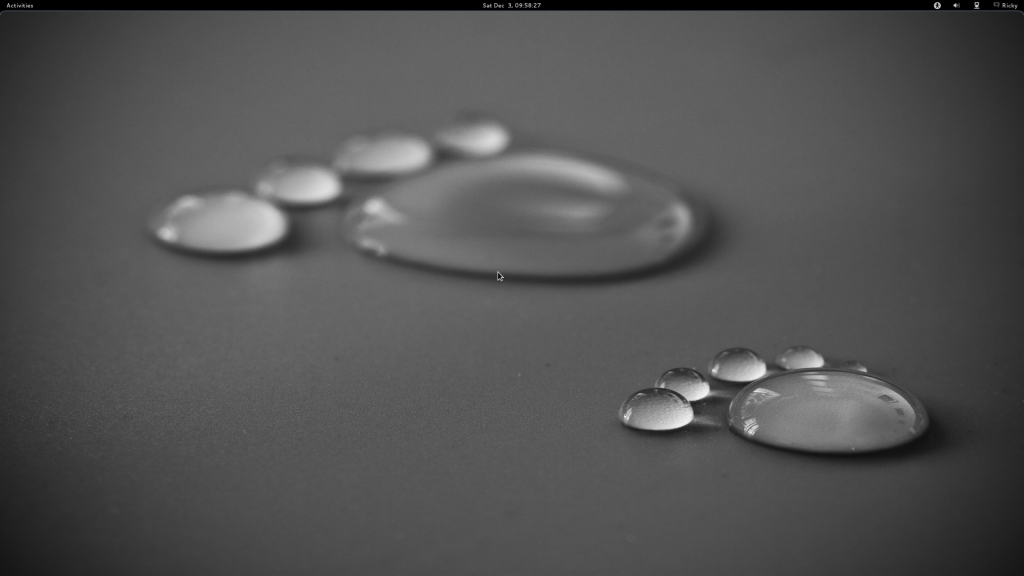
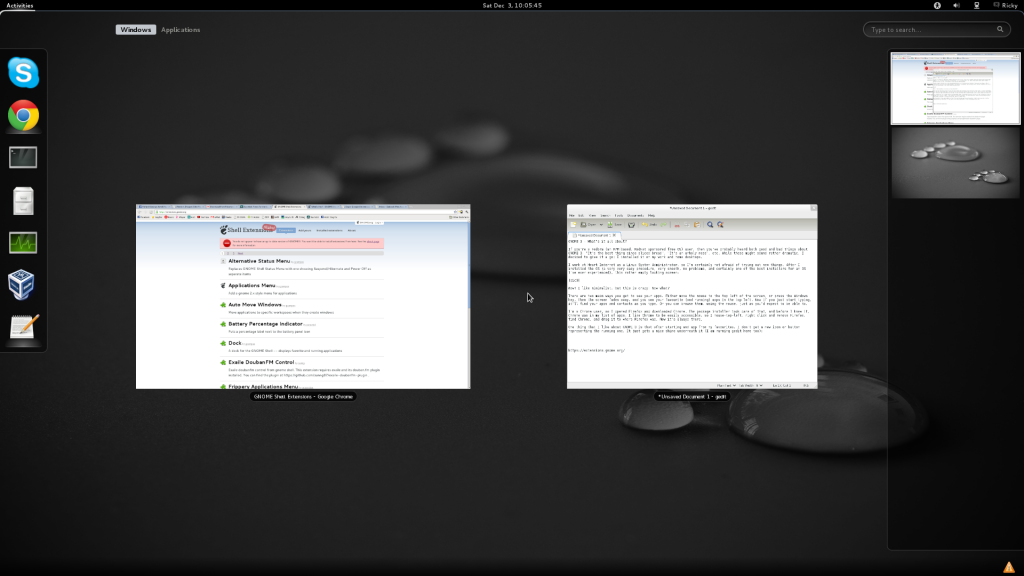
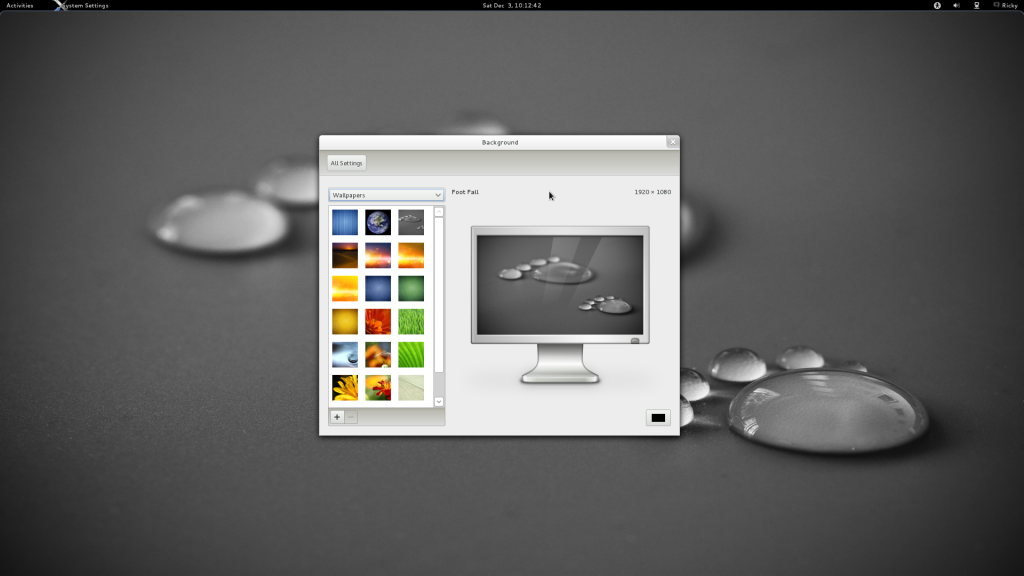
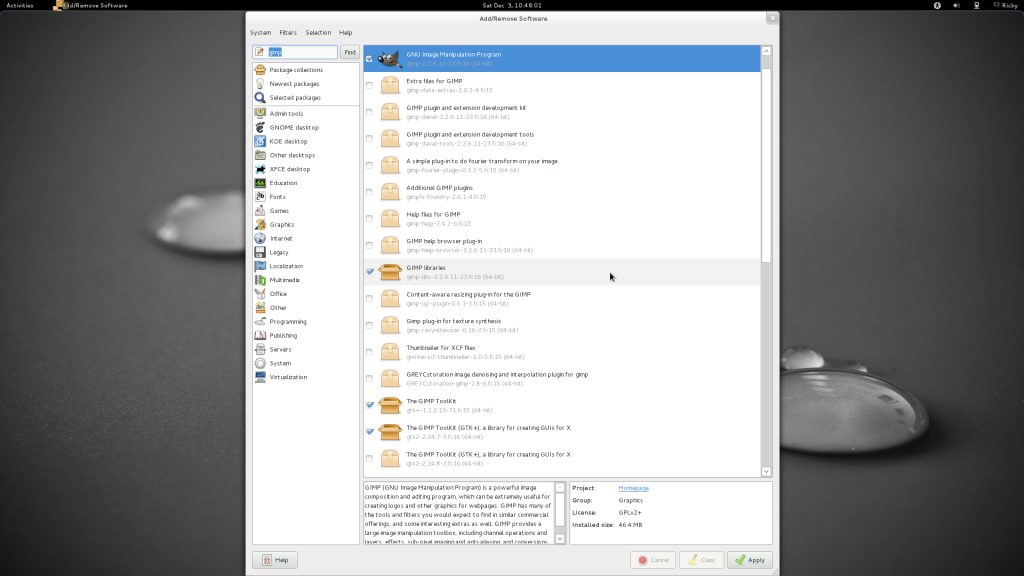
Comments
Please remember that all comments are moderated and any links you paste in your comment will remain as plain text. If your comment looks like spam it will be deleted. We're looking forward to answering your questions and hearing your comments and opinions!