Sending emails is still one of the best ways to market to existing and new customers. But it can be difficult to design an email that works across all the different email clients – choosing a design that is eye-catching but still looks right on Outlook, Gmail, Apple Mail, Yahoo, and all the other mail clients out there.
Most email clients accept HTML emails, which means you can have images, colours, and really make your emails stand out, but each client will render it in a different way. Here are some of our tips for making sure your emails work every time.
Picking the height and width
Use 550 to 600 pixels…
When planning your initial design, make certain that your template is 550px to 600px wide. Google recommends this, and the preview panes in desktop email clients can incorporate both horizontal and vertical scroll bars in order to view extra-wide emails.
…but make the width responsive
Since emails are viewed on a variety of devices, including phones, tablets, and laptops, it makes sense to code your email to respond to the width of a device.
This can be done in the CSS with @media queries. So, for example, if I want to make sure that my main table fits perfectly on a phone screen, I would set up the following:
<style type="text/css">
@media only screen and (max-device-width: 480px;) {
table[class=maincontent] {
width: 320px !important;
}
}
Which would mean that every time a device has a maximum screen width of 480px, the main content table would only be 320px wide.
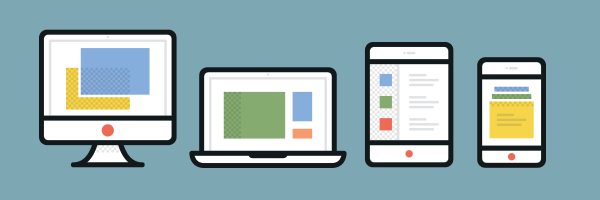
Be concise with your message…
On a mobile, the more content you include, the longer the email will be, meaning that your audience will have to keep scrolling and scrolling and scrolling. By keeping the message concise, the height will be reasonable.
…and put the most important information first
Many email clients have preview panes, and by putting the most important information first, you can be sure your audience gets hooked in right away.
Choosing a typeface
Don’t expect consistent results with webfonts…
Webfonts, such as the wide range available from Google, are great for websites, but don’t work consistently in HTML email. You will get better results on mobile devices, so use them only in conjunction with @media queries, using @font-face and @import.
…so stick with ‘safe’ fonts
The default fonts installed on PC, Mac, and devices are:
- Arial
- Arial Black
- Comic Sans
- Courier New
- Georgia
- Impact
- Times New Roman
- Trebuchet MS
- Verdana
These work best for body text, as you will then be assured that everyone sees your email exactly as you see it. And make sure you use a font stack with a generic font style as a fallback, such as:
font: Trebuchet MS, Arial, sans-serif;

But you can always use an image
If you absolutely have to use a specific typeface, and you know it’s not a commonly installed font, include it as an image.
Adding images
Don’t make your email just out of images…
While you might be able to get every last pixel where you want it to be if your email is made of images, some email clients will mark it as spam, and once it’s in a spam folder, that’s it for that email.
…and make sure you use alt text
Whatever images you do use, make certain that you’ve included alt text. Many clients do not initially download the images, and if you have an important message in an image, you want to make absolutely certain people see it rather than just an empty box.
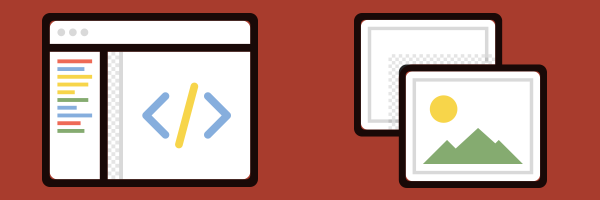
Think about using background images…
To make a design more interesting, you can use background images, especially on call-to-action buttons. You can add them in with CSS.
…but make sure your images aren’t too large
Don’t make your mobile customers use up all their data downloading your images. Keep the images down to a minimum and always make sure the file size is fairly small. No one is expecting print-quality images in an email!
Specify the height and width…
Not all email clients pay attention to the actual size of the image, and you don’t want stretched out or too small images. Make sure you create the image at the height and width you exactly want, then specify it in the HTML as well.
…and make sure the CSS is right
Always add display:block to images in order to prevent unwanted spacing or format issues. Add it to the image itself, and then also in the CSS at the head of the document. And if you were thinking of using float on images – don’t. If you want an image to be to the right or left of some text, use align, like so:
<img src="https://www.yourdomain.com/newsletter/october-offer.jpg" height="200" width="100" style="display:block" align="right">
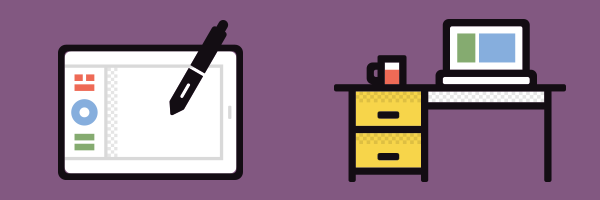
I hope these tips have helped you create great emails that’ll work across all the different clients. Next time, I’ll get deeper into how to make responsive emails, so that your email really shines.
Icons from the Dashel Icon Set by Print Express.
Comments
Please remember that all comments are moderated and any links you paste in your comment will remain as plain text. If your comment looks like spam it will be deleted. We're looking forward to answering your questions and hearing your comments and opinions!