If you are using an Intel® vPro server, purchase a Deluxe SSL certificate and specify that it is for vPro during the application process.
Note: If you do not see the option to purchase a Deluxe SSL, contact customer support.
When purchasing a Deluxe SSL for a vPro server, select one of the following options:
- Single Domain for a single domain environment.
- Single Domains with Unlimited Subdomains (wildcards are supported for AMT 2.6 / 3.2 and higher).
Generating a Certificate Signing Request
Before you apply for the certificate you must first generate and submit a Certificate Signing Request (CSR). Your Web server software generates the CSR and creates the public/private key pair that you will use to encrypt and decrypt secure transactions.
Note: It is not necessary to specify a department or organizational unit (OU) when generating a CSR.
For more information, see CSR Generation Instructions.
Applying for a Certificate
During the application process, specify that this certificate is for use with Intel vPro.
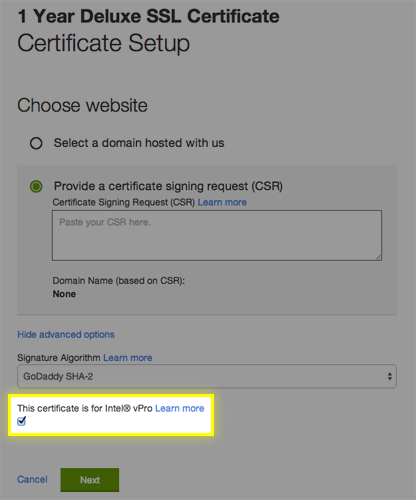
This selection adds the required Intel vPro provision to your certificate.
Download the SSL Certificate
After your application is approved, you'll need to download your certificate files. When selecting your server type, select Other. The bundle of files this downloads includes an intermediate and a cross certificate; you must install both of these to ensure your certificate works properly.




