You can generate a Certificate Signing Request (CSR) in the cPanel account after your domain is pointing to the hosting product.
- Go to your Heart Internet account.
- Under Manage cPanel Hosting, next to the Hosting account you want to use, click Manage.
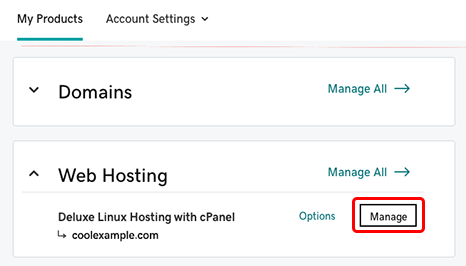
- In the account Dashboard, click cPanel Admin.
- In the cPanel Home page, in the Security section, click SSL/TLS.
- Under Certificate Signing Requests (CSR), click Generate, view, or delete SSL certificate signing requests.
- Complete the fields in the Generate a New Certificate Signing Request (CSR) section.
| Field | Description |
|---|---|
| Key | Detailed description. |
| Domains | The fully-qualified domain name, or URL, you want to secure. Note: If you are requesting a Wildcard certificate, add an asterisk (*) to the left of the common name where you want the wildcard, for example *.coolexample.com. |
| City | Name of the city where your organization is registered/located. Do not abbreviate. |
| State | Name of the state where your organization is located. Do not abbreviate. |
| Country | The two-letter International Organization for Standardization (ISO) format country code for where your organization is legally registered. |
| Company | The legally-registered name for your business. If you are enrolling as an individual, enter the certificate requestor's name. |
- At the bottom of the form, click the Generate button.
On the new page, your CSR will display in the Encoded Certificate Signing Request section. You'll need to make a copy of the CSR to request an SSL certificate.
Note: As a courtesy, we provide information about how to use certain third-party products, but we do not endorse or directly support third-party products and we are not responsible for the functions or reliability of such products. Third-party marks and logos are registered trademarks of their respective owners. All rights reserved.




