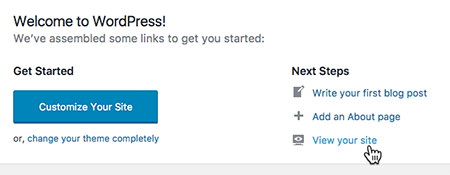After you create a staging site for your Managed WordPress account, you can view your staging site to preview your site changes before bringing them live.
Note:Staging sites are available if you have a Deluxe, Ultimate, Developer, or Pro Managed WordPress account. If you have a Basic account, you need to upgrade your account to use a staging site.
- Go to your Heart Internet control panel and open the Managed WordPress product page.
- In your My Products page, next to Managed WordPress, click Manage All.
- For the site that you want to use, click the three-dot icon and select Staging.
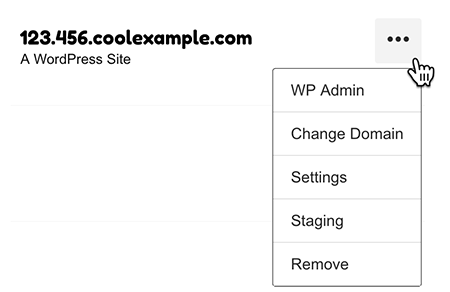
- Click Staging WP Admin.
- Log in to WordPress.
- In the wp-admin Dashboard, under Next Steps, click View your site.