To make sure your Managed WordPress site is safe from security issues and that it's operating at the fastest speed, you should update the theme and plugins for the site when available. If your theme and plugins aren't kept up-to-date, they may not always be compatible with the most current version of WordPress.
Note: If you have only one or two Managed WordPress sites, in your WordPress Sites list you'll see a notification that an update is required.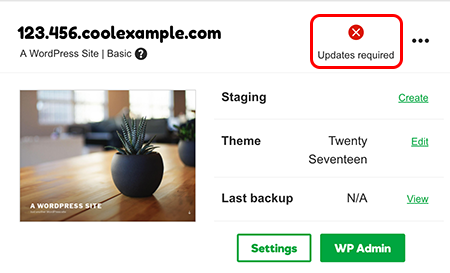
If you have more than two Managed WordPress websites, you can check for updates on the site's Settings page.
- Go to your Heart Internet control panel and open the Managed WordPress product page.
- In your My Products page, next to Managed WordPress, select Manage All.
- In your WordPress Sites list, next to the website you want to update, select
 menu and then select Settings.
menu and then select Settings. - In the Updates section, a yellow warning tag next to your theme or plugins indicates that it's out-of-date.
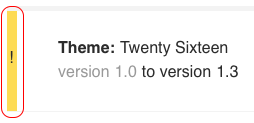
- For all Managed WordPress accounts except Pro: Select Update to update a theme or plugin individually, or select Update All to update all themes and plugins at the same time.




