If you no longer want to use a site, you can remove it from your Managed WordPress account.
Note: Removing a Managed WordPress Website with a domain on it will automatically park the domain until you use it again with another hosting product.
Warning: Removing your site permanently deletes all content from your Managed WordPress website. You should only remove your website if you are okay rebuilding your website from the beginning.
- Go to your Heart Internet control panel and open the Managed WordPress product page.
- In your My Products page, next to Managed WordPress, click Manage All.
- For the website you want to remove, click the three-dot icon in the right corner and then select Remove.
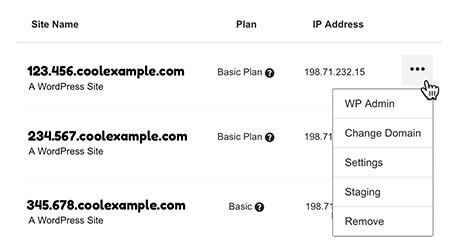
- Type reset, then click Remove to finish removing the site.




